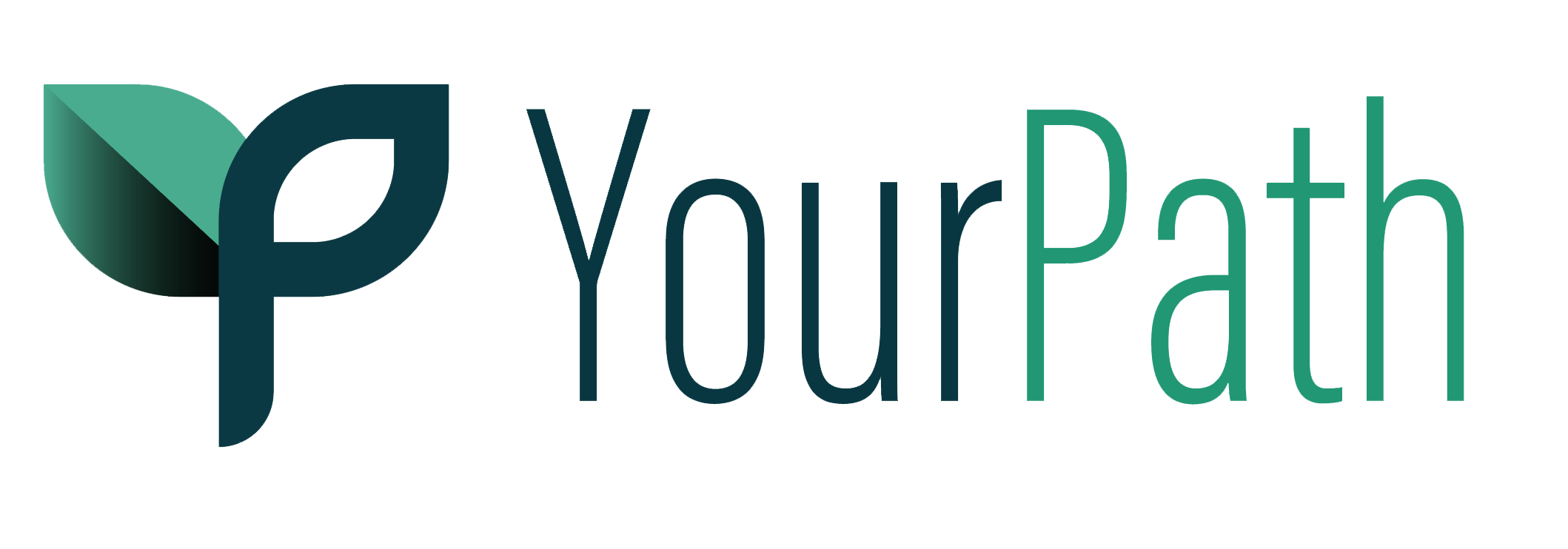Getting started with YourPath services: iPad instructions
Process
Before beginning the process, email our engagement team that a client is starting to fill out forms. This is crucial to expediency as each client must be scheduled with an available provider and we want to be ready for you. Email RecoverySupport@yourpathhealth.org and let the engagement specialist know which process the client is starting-- either Medication for Opioid Use Disorder (MOUD) or an Assessment.
The client will start the process by tapping on the leaf icon, labeled with your organization’s name. A personalized webpage will open, and the patient will complete the following paperwork.
All assessment forms or MOUD forms in the case of medication
Releases of Information (ROIs)
Once all of the forms have been submitted by the client, you will receive an email from RecoverySupport@yourpathhealth.org with a pending appointment date, time, and a zoom link for the counselor and/or a nurse practitioner.
Respond to the email, confirming the date and time works. Once confirmed, you will get another email in which the counselor or medical provider is copied.
The assessment or the medical appointment will be completed on the iPad via Zoom.
It may be the case that additional Releases of Information need to be signed by the patient. Counselors and medical providers will alert you if additional releases are necessary for the referral.
Tips and Troubleshooting
Close every window, every time a client completes the process.
How to: Press the home button twice. You will see tiling of all the open windows. Swipe up or down on each window until no tiles remail. Press the home button to return to the main screen.
Periodically turn the iPad off.
How to: Press and hold the small, physical button on the top right corner of the iPad until the power off screen displays. Move the slider to the right to power off.
Ensure the device is connected to Wi-Fi (or has a strong cell signal if using a cellular iPad).
How to: Click on the ‘Settings’ icon and tap ‘Wi-Fi’ on the lefthand side of the screen. Make sure the slider is toggled on and to the right. The slider will turn green when on. A list of networks will appear below, select your network and enter the Wi-Fi password (if applicable).
If a form button (like ‘Submit’) is missing, stop the process, close all open windows and re-open the form. Check to see that the button is available before entering the information again. If the button is not available, email shelly@yourpathhealth.org
Please do not hesitate to reach out to recoverysupport@yourpathhealth.org or Shelly@yourpathhealth.org with questions.